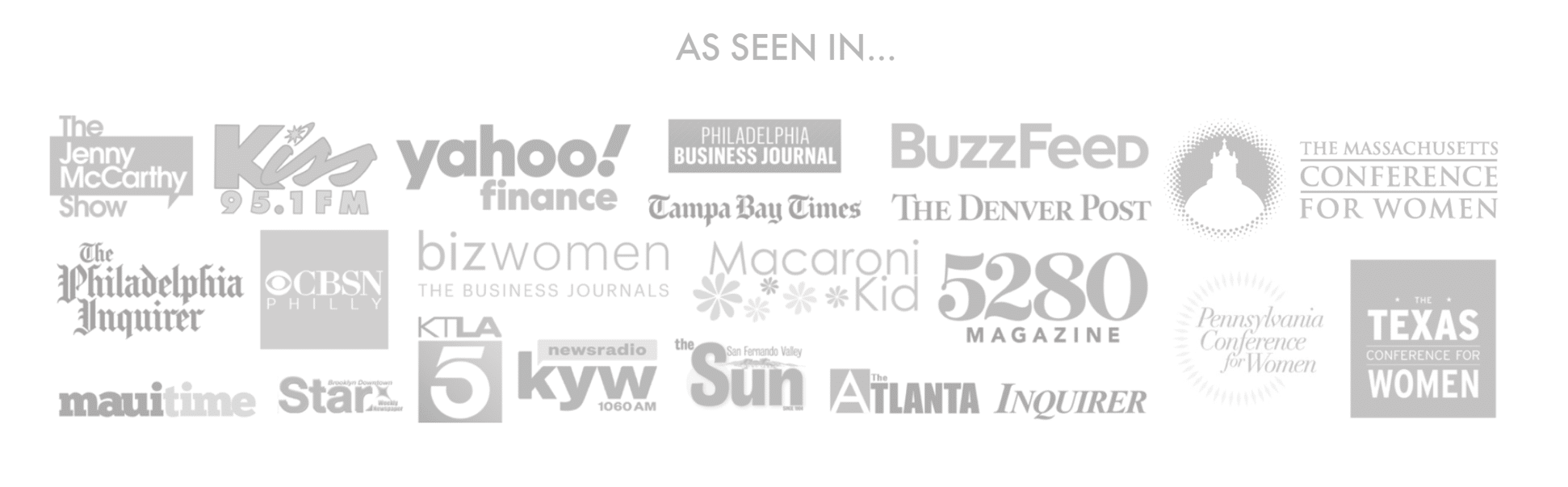Cricut is an extremely easy-to-use software that is filled with convenience for the user. Built primarily for Windows devices, to use Cricut people had to have a device that had Windows as its operating system and that was pretty annoying for Apple users to say the least. But now, it is time for Apple users to say bye-bye to this problem because Cricut Design Space can now be used on your phones as well as your iPad. The reason we’ve specifically picked out iPad is that using an iPad for these tasks is a comfortable use for the experience if they have to keep moving from place to place.
Starting off, the only tiny difference you will see between the Cricut app for your iPhone and iPad is space management. You will notice this first on the topmost panel where it says (Home – Canvas – Make) on the iPad you will always see the names but on your phone, sometimes you will see a rectangle that is divided into three equal parts. However, don’t be alarmed as the two of them represent the exact same thing.
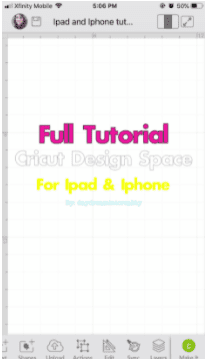
Another thing to keep in mind is that since Cricut is built for desktops, you won’t find the same level of convenience on your phone. An example is that while using it on your phone, you will have to slide them left to right to see all the options available to you. This often happens while using the software on your iPad as well. Since space is also limited on your phone, the layers button will be deactivated multiple times when you tap on the other features. On your iPad, you can leave the layers button visible at all times since your iPad is significantly visible at all times.
Every time you open your Cricut app for the first time, you will be brought to the home section, from this point you will be able to choose a ready-to-cut project, images or Create a New Project if you’re willing to. When you tap on New Project which is indicated by the blue square, you will be on the CANVAS AREA, this is the area where you will be doing most of the work in order to learn through Cricut.
The best way to learn how Cricut works are to learn and master Cricut Design Space from scratch. When you have an understanding of what every icon and option does, you’ll eventually be able to operate the software better.
To make you familiar with the app, we’ll be describing the options and areas you’ll be visiting frequently. First off you have the Settings tab from where you can change your profile picture, set up the machine that you’re using, manage custom materials, and your account settings. Then comes your usual “save” option, Home, Canvas, and Make a button, and Expand option. Now we shall move to the Canvas Area.
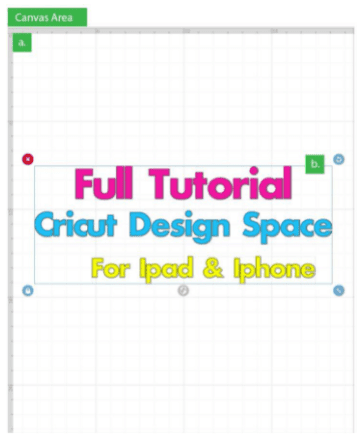
The Canvas Area is the white checkerboard space where you will be doing all your crafts and let your creative juices flow. This is where you play with designs, get creative, and touch things up before you cut them up. The options available to you here will be Measurements, Selection, and Smart Hand Gestures which are going to be extremely helpful when you work on your iPad. On your phone, they might be pretty limited but once you get going and get the hang of the software, you are going to be making some incredible artwork that we can be sure of.
Working with Cricut on your iPad and phone is going to be incredibly fun. More than you can imagine!