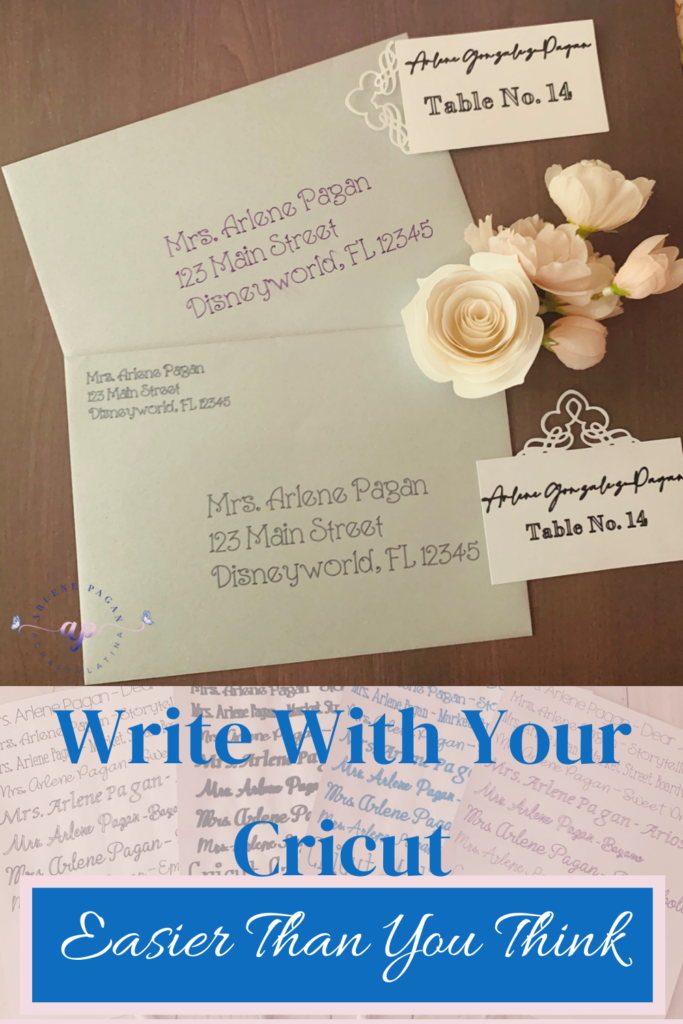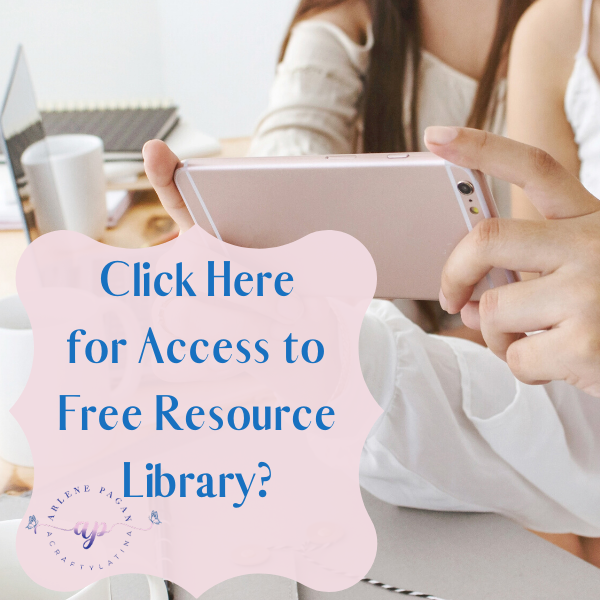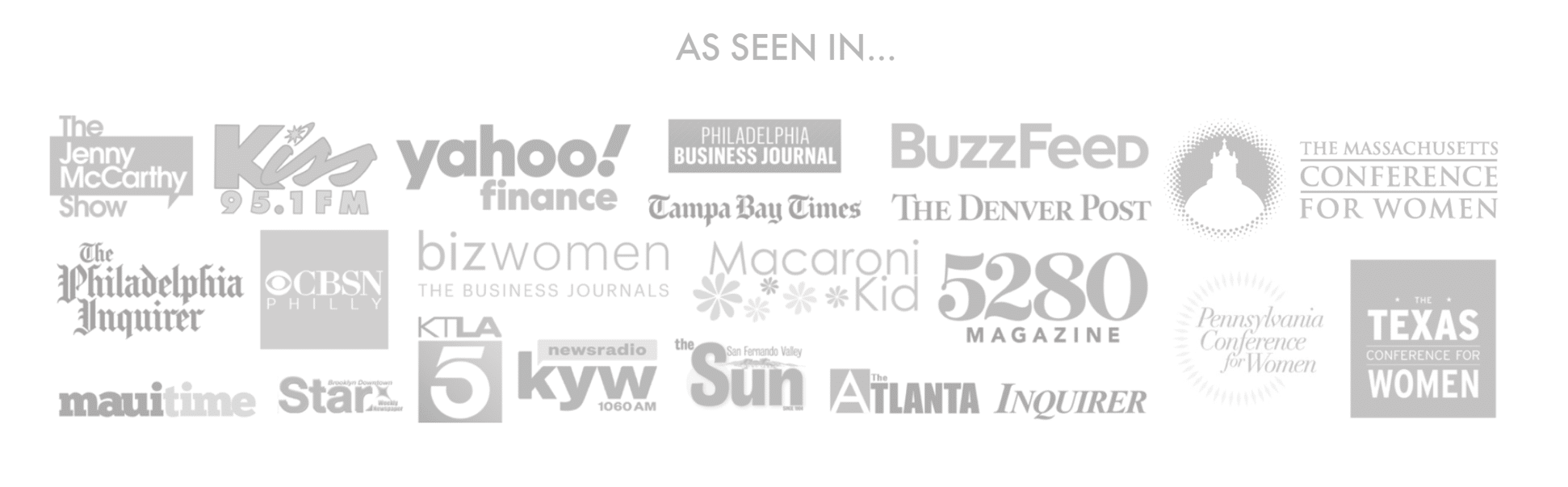Working with a broken right arm for the last 3 weeks has really got me thinking on all of the things I could get my Cricut to help me with. Since I haven’t been able to hold a pen properly, writing was at the top on my list. Then my next challenge was thinking about what fonts could I use for writing, so here’s what I came up with to help you Write With Your Cricut.
Let’s Start With Fonts
In doing my research I’ve seen a lot of questions on what are the best writing fonts to use with the Cricut. Some fonts when you set them to write have an outline or look like bubble letters. And although that may be the look you are going for in some instances, that’s not helpful most of the time. So I decided to go into Design Space and start testing different fonts with different pen styles to see what results I got.
How to Find Writing Fonts
The first thing was to find what fonts were designated as “writing” fonts in my Cricut.
1. In Design Space, open a text box
2. On the top toolbar, click on Fonts. That will open up the menu of all of your installed fonts.
3. Move your cursor all the way to the right, past the search bar. There you will see Filter.
4. Click on Filter and select Writing
5. Now all of the fonts showing should have the word Writing featured as an option in their description. Scroll through and select the one you like.
6. Type your text. Go back up to your toolbar and click on Style, select writing.
In looking through the font selection there are also some that say single-layer cutting next to them, so I selected a couple of those to add to my experiment as well. Arioso Com and Bayamo are 2 single-layered cutting fonts installed with Cricut.
Tip: If you select a single-layer cutting file for writing you must go back up to your toolbar and change your Linetype setting from Cut to Draw. That will convert your font from cutting to actually drawing it. That’s one way of getting around using fonts that are not meant for writing.
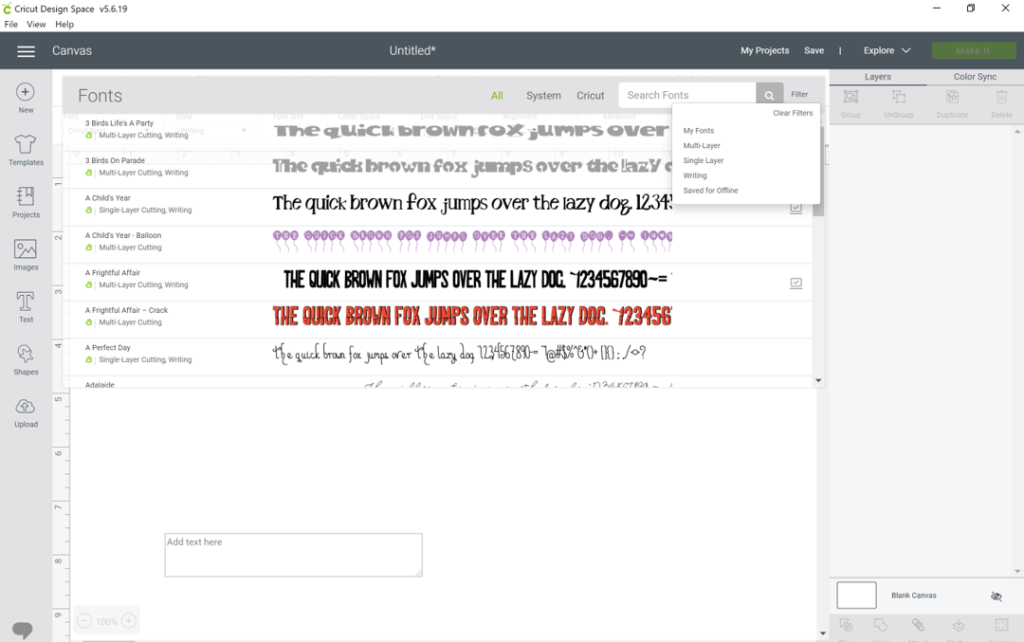
How Do They Write
Well as you can see by scrolling through, there are so many options for you to choose from. The question is, do they look good on paper. After scrolling through, I decided to select the top 8 I would personally use when maybe addressing an envelope and put them to the test.
Cricut Pens
I selected 4 different styles of Cricut pens to see if that changed the look of the writing as well.
1. Cricut Fine Point 0.4
2. Cricut Gel Tip 0.8
3. Cricut Medium Tip 1.0
4. Cricut Calligraphy 2.0
After you have selected the font you wanted, have written your text and selected your pen. Go back up to your toolbar and next to where it says Draw you will see a black box. Click on that to select the color pen you will be using. Your text should change to that color.
Note: Selecting the color isn’t important as you will decide what color pen you will insert into the machine before starting but it’s nice to see it the correct color on Design Space to get a better picture of what the final product will look like.

Note: All of these fonts are included in Cricut Design Space except for Brannboll, which I downloaded from Dafont.
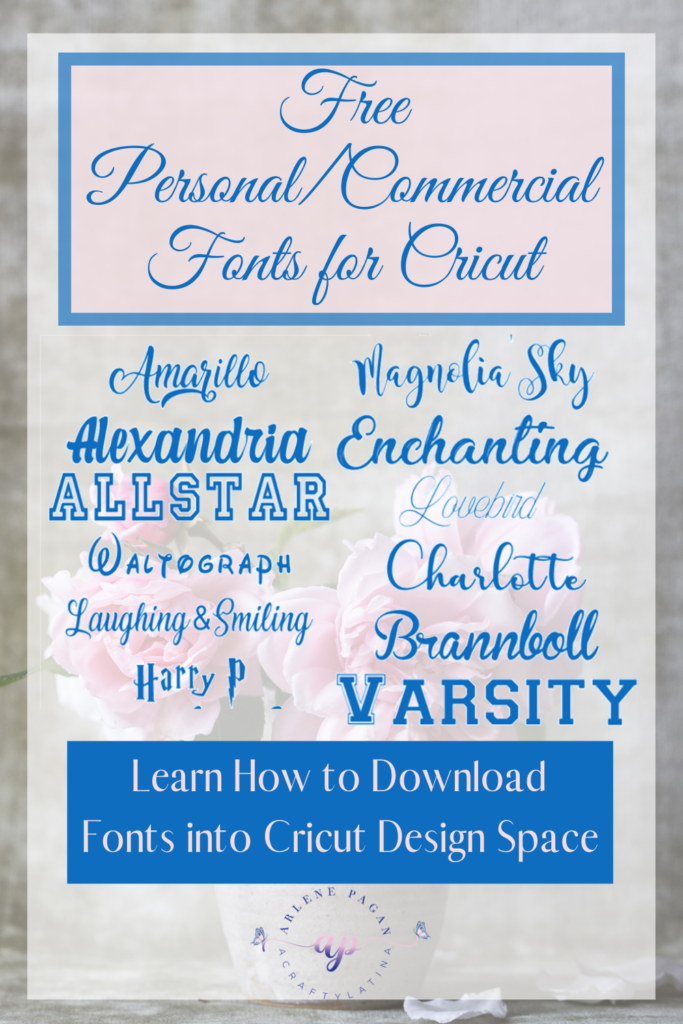
Results
As you can see, the fonts look great on paper and even those that were single-layered cut look good when using the medium-tip pen. Even though they would normally write like bubble letters, the thicker pen helps fill in most of those spaces.
What Can you Write On
So the sky’s the limit on what you can write with your Cricut. Cardstock, labels, writable vinyl. Anything you can use a pen on you can use your Cricut for.
Video Tutorial
Here’s a video on how to use your Cricut to address an envelope and also to write a name on a table place card for an event. Just 2 of the many options you can use to write with your Cricut. For this video I used my Cricut Explore Air 2.
Tip: Watch video to learn how to place your envelope in the correct place for writing
I hope this helps you in getting a little more comfortable on how you can write with your Cricut. I encourage you to explore with all of the writing fonts on a regular piece of paper until you find the right one for you. Yes, sometimes this process may take a little longer, but if your handwriting isn’t the greatest or for those like me who currently can’t write on our own, this is a great option.
As always, please feel free to comment or ask any questions below. And remember to always Do What You Love & Love What You Do.