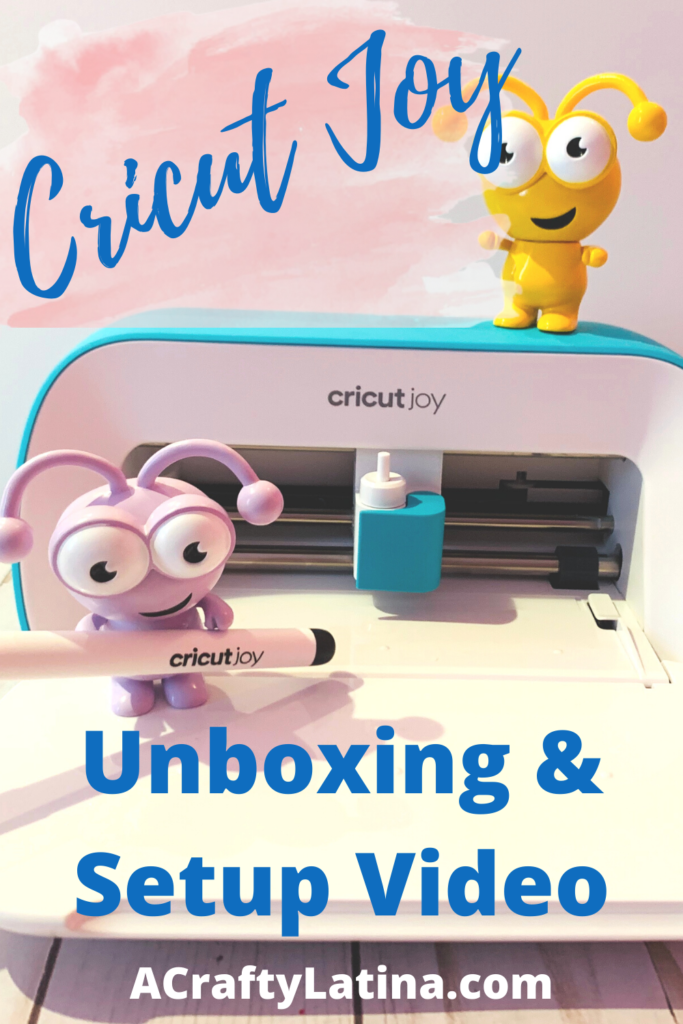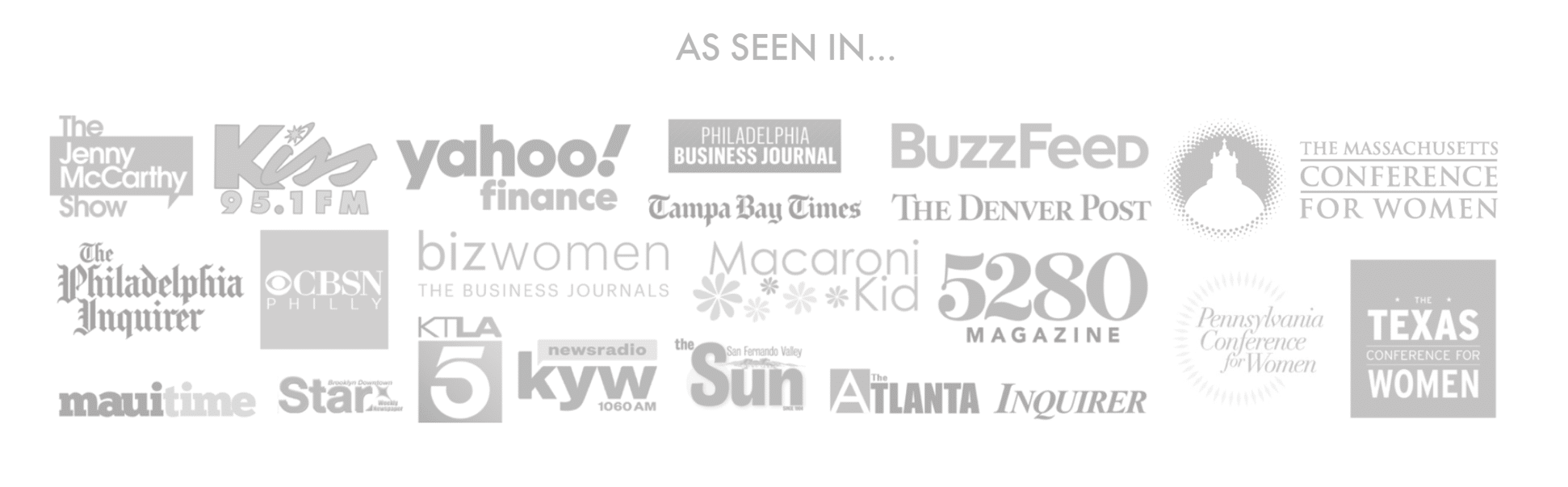The moment I have been waiting for is here, it’s time to unbox & setup the new Cricut Joy! I’ve been dying to share with you my first impression of the Cricut Joy and I hope this helps some of you decide whether the new Joy is for you.
For those who do not own any Cricut machines because of space issues or portability, then this may be what you have been waiting for and I encourage you to read this full post and watch the full unboxing video at the bottom of this page.
For those of you who already own the Explorer Air 2 or Maker but have not used it, I encourage you to read my other blog post Don’t Be Afraid of Your Cricut — It’s Friendly.
What’s Inside

Your Cricut Joy comes with everything you need to get you started quickly and help you create your first project. So let’s Unbox & Setup the new Cricut Joy so that we can start creating fun projects in no time. Inside is a:
1. Cricut Joy machine
2. Blade + Blade Housing (pre-installed in machine)
3. Fine Point Pen, Black (0.4 mm)
4. StandardGrip Mat, 4.5″ x 6.5″
5. 2-piece power adapter
6. Free 30-day trial membership to Cricut Access (for new subscribers)
7. 50 ready-to-make projects online
8. 1 sample-size cardstock and 1 sample-size smart vinyl for practice cuts
First Impression
I love the size and weight of this machine; did you know it weighs under 4lbs. There are no buttons on this machine like the others, so I’m curious how we get things started. It’s as cute as a button and I was hoping it wouldn’t disappoint.
The smaller cutting width worried me a little because usually my projects are much larger but I was ready to put it to the test.
Right away I was fascinated by the smart vinyl. I had heard so much about this and knew I wanted to try that first. Being able to cut without having to use our larger mats for smaller projects is going to be great.
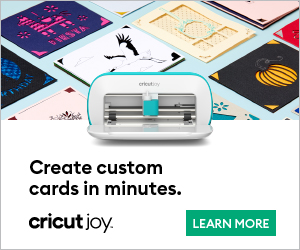
Setting it up
This was really simple and came with clear instructions.
Make sure your Cricut Joy is plugged in and then go to cricut.com/setup you will see this screen. If you already own another Cricut machine you can just click on Open. If this is your first Cricut machine you will need to download Design Space. This is the software program used to create projects with your Cricut machines.
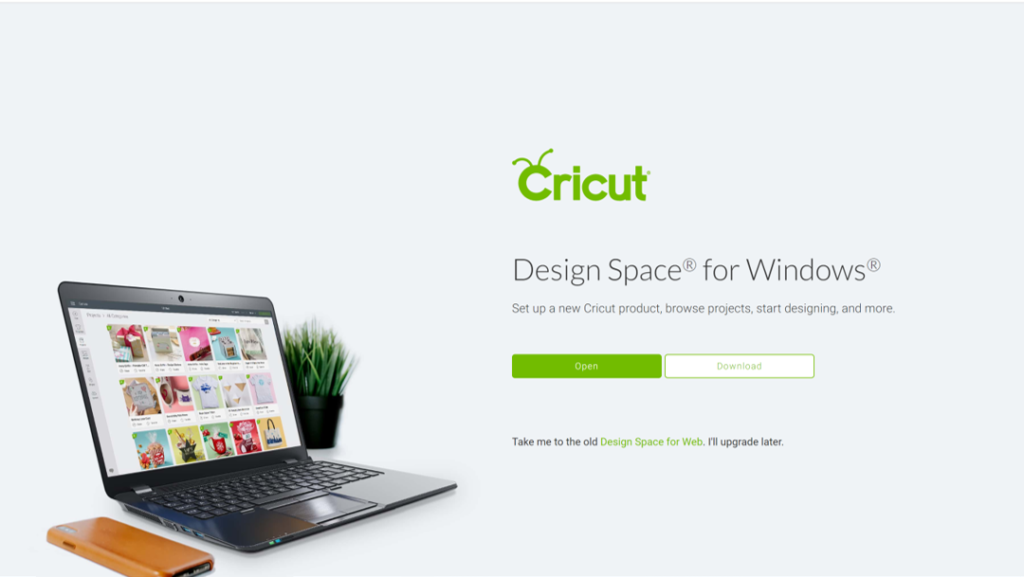
Once you have either opened or downloaded the program, you will be brought to this screen where you will choose Cricut Joy.
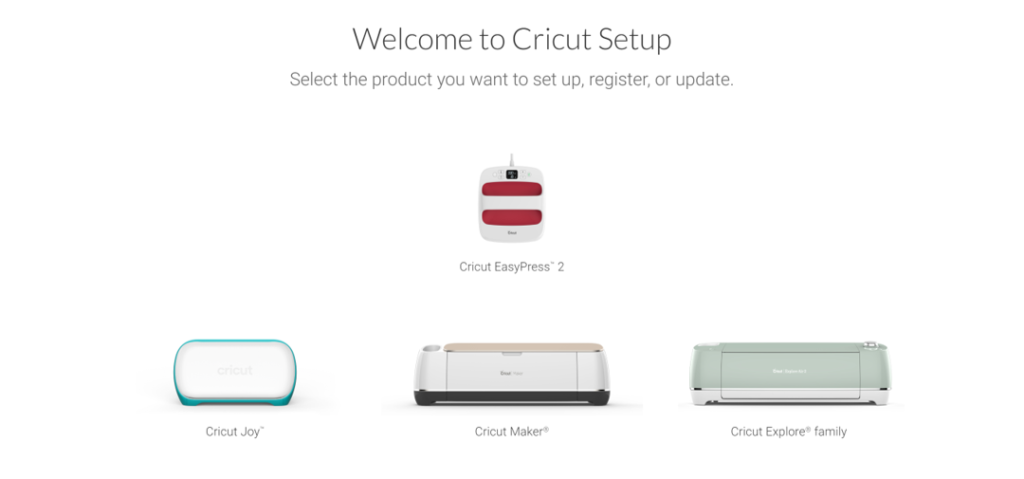
This next step is important. Your machine will try to connect to your device. If it is having trouble connecting it may be that you need to set up your device’s bluetooth first to find your Cricut Joy. If you do not know how to connect to your bluetooth device, follow the instructions provided here. You can connect to a Windows, Mac, iOS and Android device.
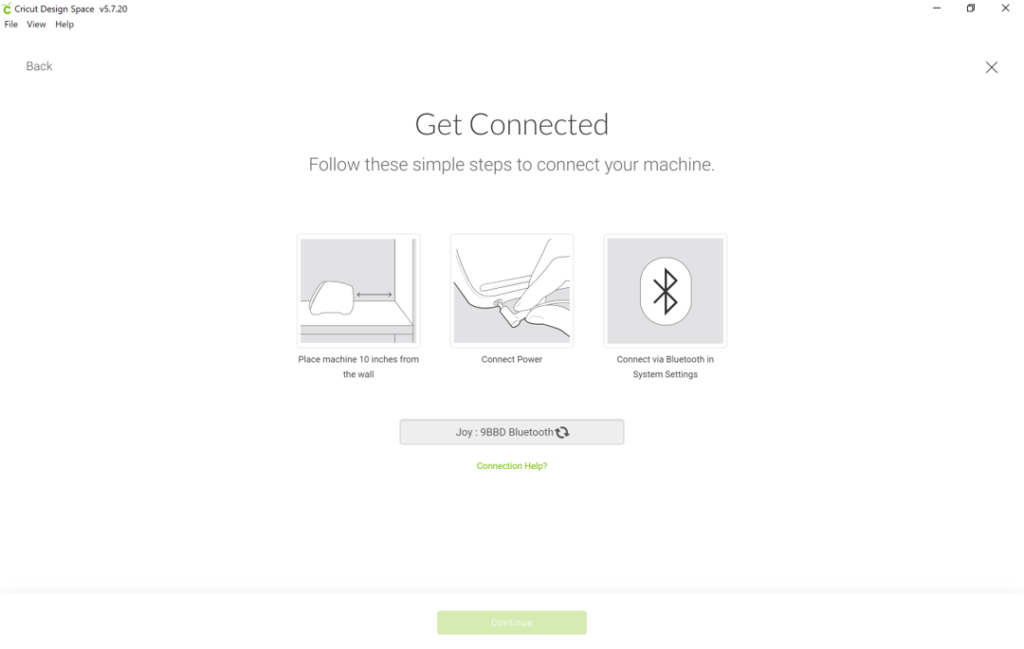
NOTE: The Cricut Joy is the only machine that works only through bluetooth. There is no USB connection available.
You will then be taken to machine updates where you will be prompted to download any of the latest updates. Once it’s ready you will hear the rollers moving and your screen should read Success!
Your First Test Cut
On the next screen you will make a selection of the image you would like to test cut and you will use the sample smart vinyl that was included.
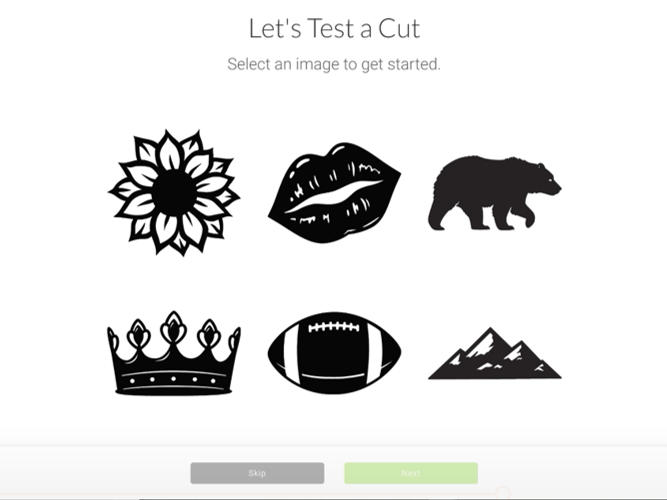
Once you select your image it will ask you to make sure your blade is in the housing and then insert your vinyl under the guides and up against the rollers. Don’t get scared, the machine will automatically grab it and roll it in.
Note: Remember it’s Smart Vinyl, you do not need a mat for this product.
Like I mentioned above, there are no buttons on this machine. All of your prompts are on your device, so you will see Go, Unload, Pause, everything on screen only.
I made the crown and then put a rose on the other side of my mug; both with the new smart vinyl.
Note: Make sure to watch my full unboxing and first project video at the bottom of this page.
Thoughts After First Project
I am so happy I finally unboxed the new Cricut Joy. I am truly pleased; it is small but powerful. It cuts really fast, which I was surprised with. It’s not any noisier than the other machines. It’s easy to follow along the instructions on screen. Most of all, I like the portability of it. I was able to use it on my smaller work table with no problem. At under 4 lbs. I can easily take it to another room if I want a change of scenery.
Please let me know if you have any questions on this product below, I’m happy to help. As always, remember to Do What You Love and Love What You Do.
Related Articles:
Sublimation to Expand Your Crafting Experience