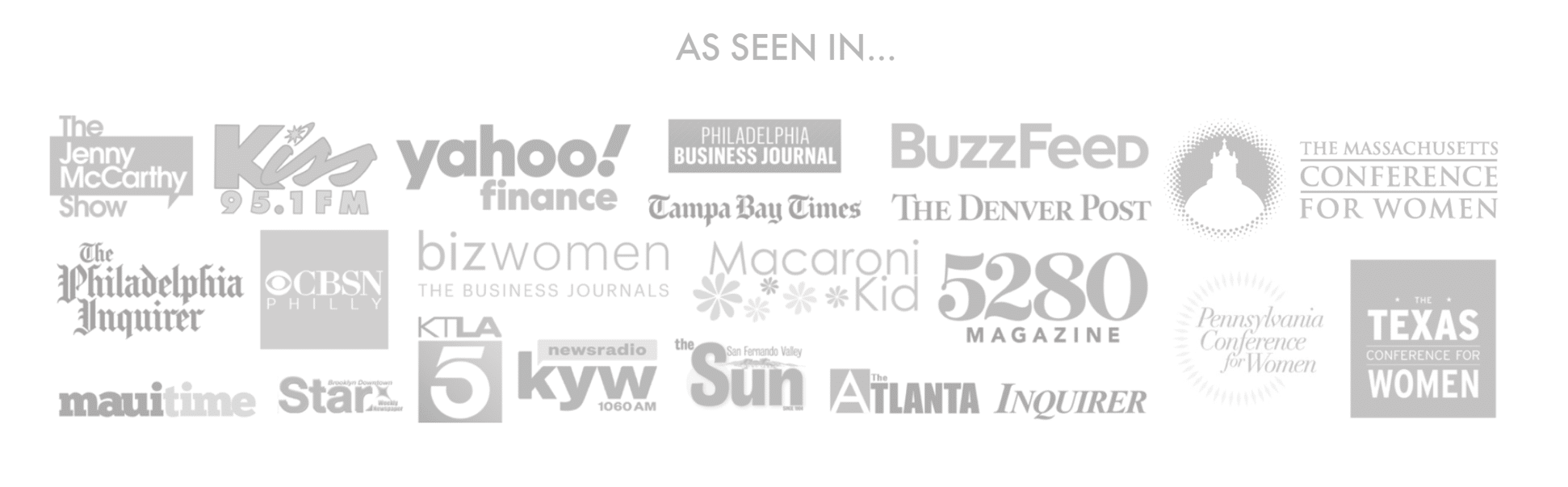Well guess what’s next week? If you said Mother’s Day, you’re right. I don’t know about you, but it kind of snuck up on me. My schedule is all messed up with everything that is going on. So I’m here to show you how you can make a quick Mother’s Day Card with your Cricut Joy that is sure to bring a smile to your Mom’s face.
Honestly, I don’t think I’ve ever made a card so quickly in my life. The longest part was while it was cutting. You’ll see as we go through the steps but first let’s get our supplies ready.
Supplies Needed
Cricut Joy cutting machine
Insert Cards specific for use with Cricut Joy (I used the Glitz & Glam and the Pastel Sampler)
Cricut Joy CardMat
Scraper Tool to clean your mat afterwards
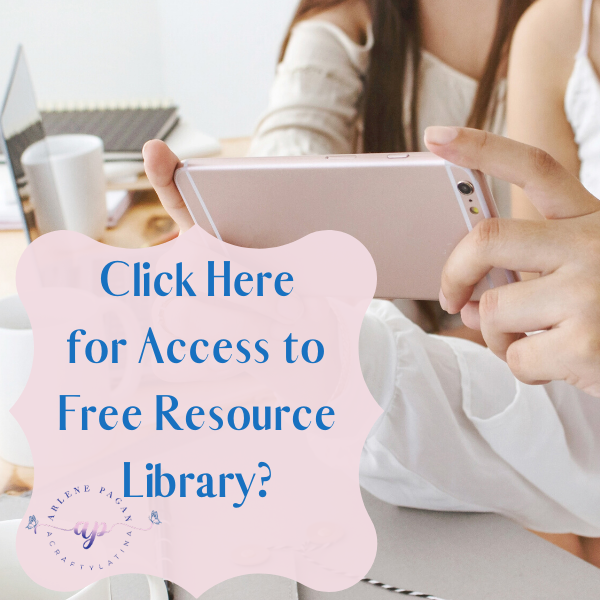
Pick A Card Any Card
There are so many choices to pick from when making a Mother’s Day Card with your Cricut Joy. Once I opened Design Space, the first thing I did was to make sure to select the right machine at the upper right hand corner. What that does is eliminate all of the Cricut Access projects that are not compatible with the Cricut Joy. I don’t want to set my heart on a design I can’t make, so it’s better to just kick them out from the beginning.
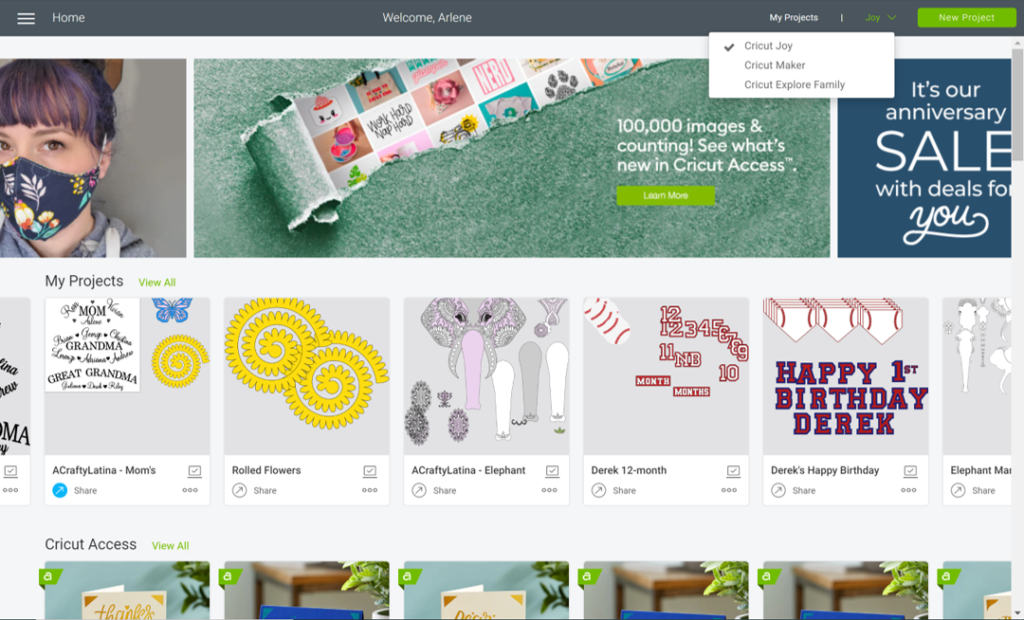
Once that is done, you will see your card selections change under Cricut Access. Scroll through and select the one that speaks to you. I chose the Best Mom Ever and the I Love You Mom cards for this project.
Tip: Make sure to click on View All so that you can see everything that is available to you.
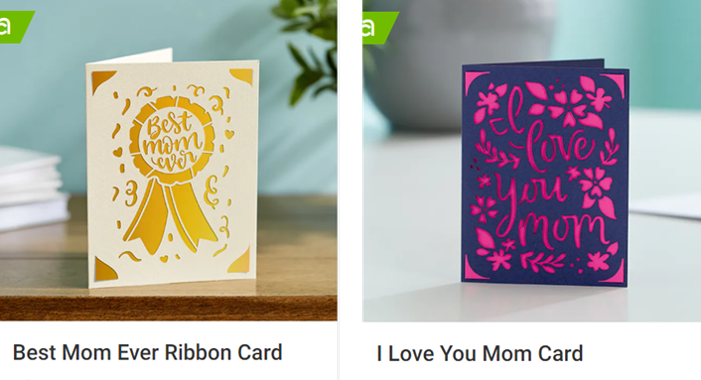
Make Sure You Have the Necessary Supplies Ready
Once you find the card you want, click on your selection and the Description box appears. On this screen you will see several things that are important to completing your project. You will find this exact screen for any ready-to-make project in Cricut regardless of which machine you are using.
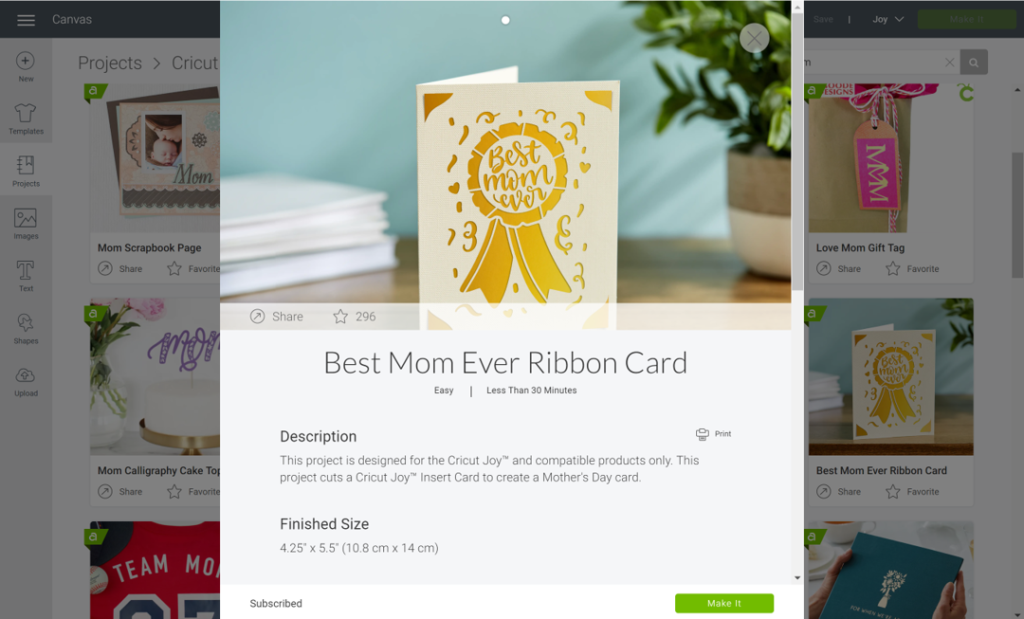
Description tells you that this project is designed specifically for Cricut Joy and the insert cards.
Finished Size tells you the material size you will be using. As this was created specifically for the Cricut Joy insert cards it is to those specifications already.
Materials to Cut will tell you what is needed to create this project. For this one it is the Cricut Joy insert cards. It also tells you any additional tools needed; for this project we will also need the Cricut Joy Card Mat and scrape tool.
Preparation shows you the steps on how to get your project ready for your machine. In this step you will place your Cricut Joy insert card into the special card mat.
Tip: If you have never worked with the Cricut Joy Card Mat before, I encourage you to visit Cricut Joy Insert Cards and Card Mat 101.
Cut will tell you to insert the blade into the housing when you are ready to cut your project.
Note: that there is only 1 housing on the Cricut Joy, so if you ever do a project that also involves writing, you will have to alternate between the 2 tools.
Assembly informs you what to do after your project is complete. In this case you will take one of the insert cards included in the package and insert into the corner cutouts. Be careful when you do this so that you don’t push through too hard and cause the cutout to rip further.
Actually Cutting the Project
Once you’ve read all of the instructions, you will click on “Make It” at the bottom right hand corner and your final review page will pop up. This is where you have the last chance to review settings, selection of mat and make sure this is the correct project you are sending to cut.
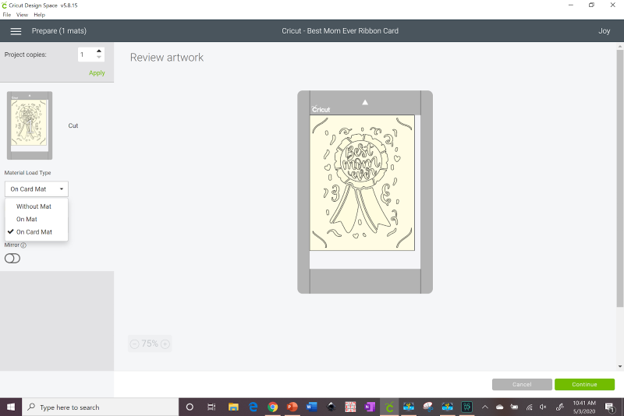
Let’s discuss the 3 mat options that show up on the left under Material Load Type. If you click on the little down arrow you will see that 3 options show up.
Without Mat – that is if you are using the Cricut Joy Smart Vinyl. This product has its own backing and you will not need to put it on the mat.
On Mat – if you are using cardstock other than the Cricut Joy insert cards you will need to place the material on the mat. This is just a smaller version of the green Cricut cutting mat you are used to.
On Card Mat – which is what we will be using to cut our Mother’s Day Card with your Cricut Joy, is the specialized mat that let’s you insert the flap of the insert card behind the sticky part.
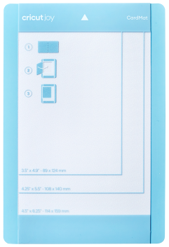
When you’re done reviewing, hit “Continue” at the bottom right and select your material. Search for Insert Card Cardstock and select that option.
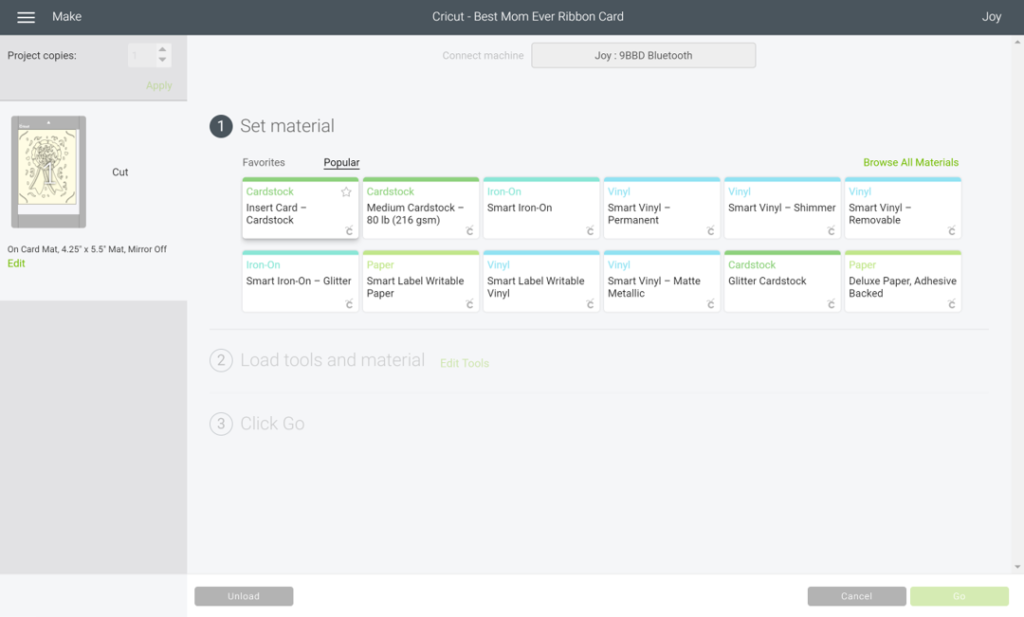
Final Steps
Once you select the material it will automatically move you to the next screen where it will ask you to make sure the blade is inserted and to insert your mat. Once you are ready, click on “Go” at the bottom right and your machine will start cutting your project.
Note: for the Cricut Joy there are no buttons on the machine, you will just put the mat under the guides and it will automatically grab it.
Completing Your Project
Once complete you will have the opportunity to either Rerun or Release. If you think your project needs another pass so that everything is fully cut, DO NOT REMOVE your project and just hit Rerun. If you are done, you can release it.
That’s it, you’ve made your Mother’s Day Card with your Cricut Joy. Just insert the backing into the corner cutouts and get it ready for Mom. You can also add some embellishments if you choose to. For these, I used crystals and a little daisy to give it an extra special touch.

I hope you found this useful and are ready to make your cards. Please feel free to share your creations with me, I would love to see them. You can always reach me at hello@acraftylatina.com if you have any questions as well.
Remember, to always Do What You Love, and Love What You Do.