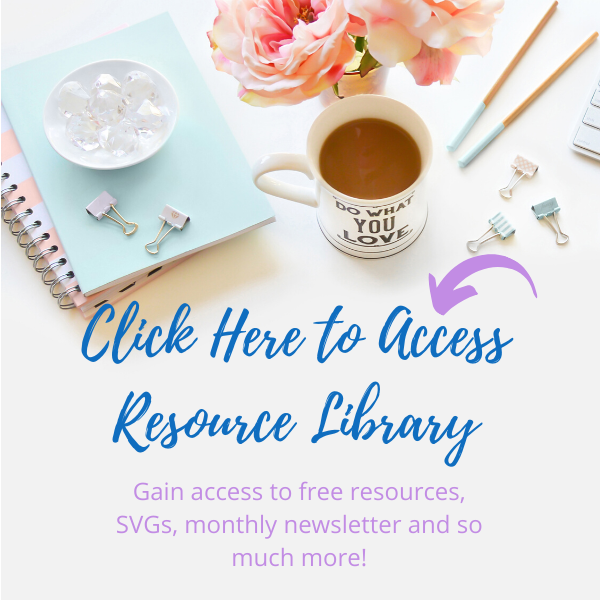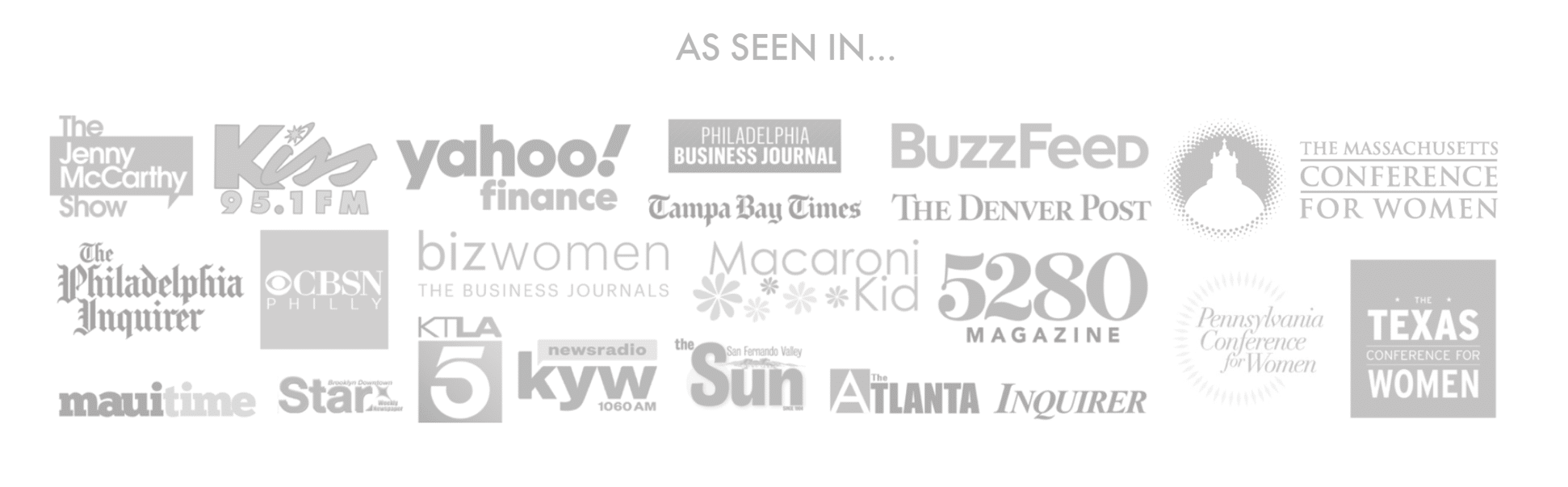I’m so excited to be able to share this project with you. It’s a little more involved than others, but the payoff is great. I want you to be able to create your own custom designs and this is a good way to learn some new techniques; so let’s create a custom 3-layer Christmas ornament in Cricut Design Space.
View the full tutorial video below and remember to visit the Resource Library for the files. Join below.
Supplies Needed
- Cricut Machine
- Cutting Mat
- Cardstock/Glitter Cardstock – I used black glitter for the back; blue glitter for the middle and white 110 lb. cardstock for the front layer. I also used red glitter cardstock for the red bow
- Design Space (all shapes and images used are found in Design Space)
- 3D glue dots
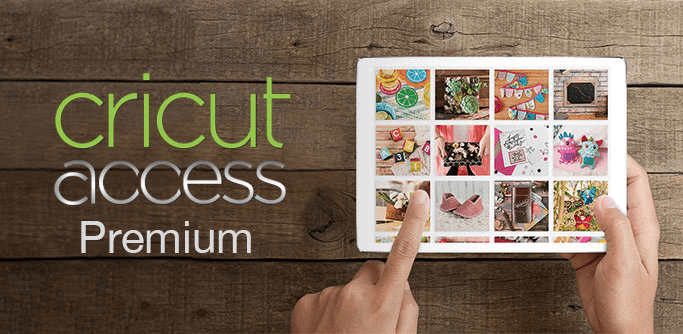
Create Your Ornament Base
Go into shapes and create 2 circles. Make 1 of the circles at least .4″ smaller than the other. Bring them together and align both vertically and horizontally. Once centered, use the slice tool to cut out the circle. Keep only the open circle. That is going to be your base to create your custom 3-layer Christmas ornament in Cricut Design Space.
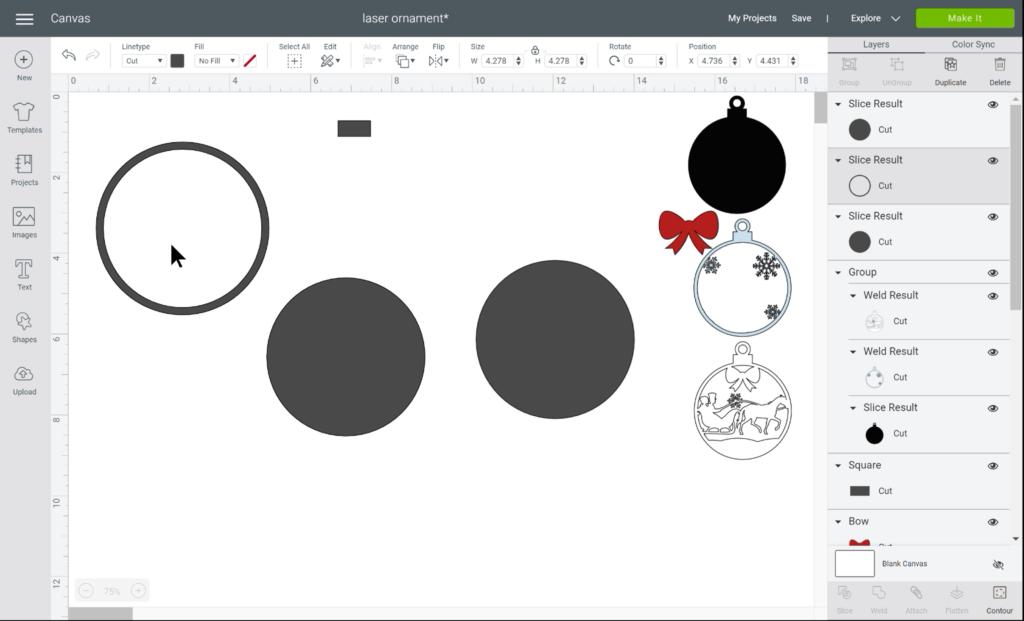
To finish building the ornament base, get a square from the shapes tab and unlock it. Size it to a small rectangle and place at the top of your ornament. Make sure to align horizontally at the top. Go ahead and hit the weld key.
Then get 2 circles and follow the same process as above. But this time, make the smaller circle .5″ smaller than the bigger one. Use the slice feature and resize the open circle to the size you need for the top of the ornament. This is where you will be putting your ribbon or string through.

Make sure to place at the top of the rectangle, align and weld. Duplicate the ornament base so that you have a total of 4 copies.
You now have the base for your custom 3-layer Christmas ornament in Cricut Design Space.
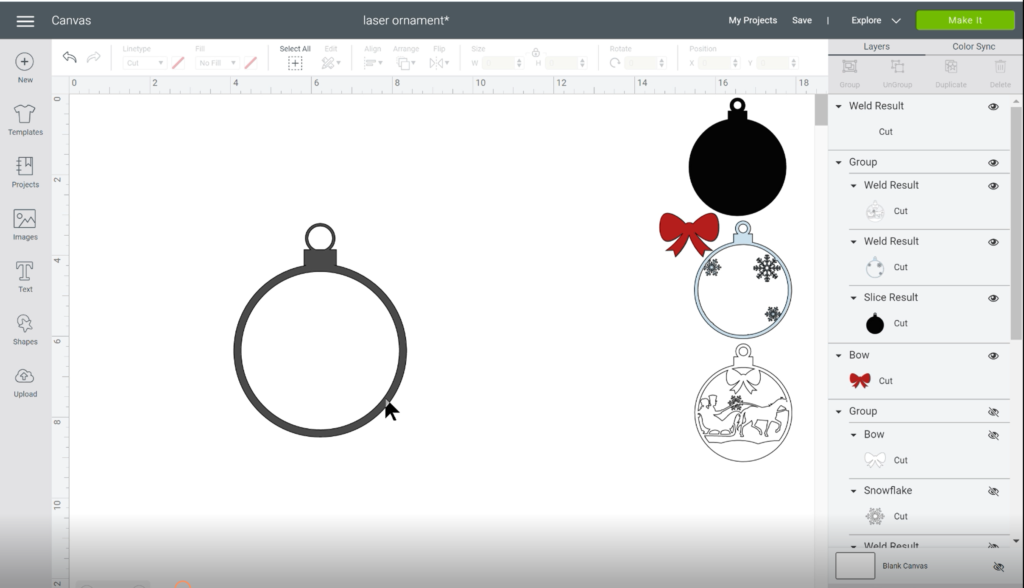
Find Your Images
You can use images that already exist in Cricut Design Space for this design. Of course, I encourage you to be as creative as you want to be and create your own designs. Here are the 4 images I used.
The horse and carriage was actually an image from a card; I deleted everything and just kept the silhouette of the horse and carriage.
TIP: Make sure to watch the video below for full details.

Design Your Layers
Take one of your copies of the base layer and hit the contour button. Click on the center of the image and X out of contour. That should make your image a solid black color.
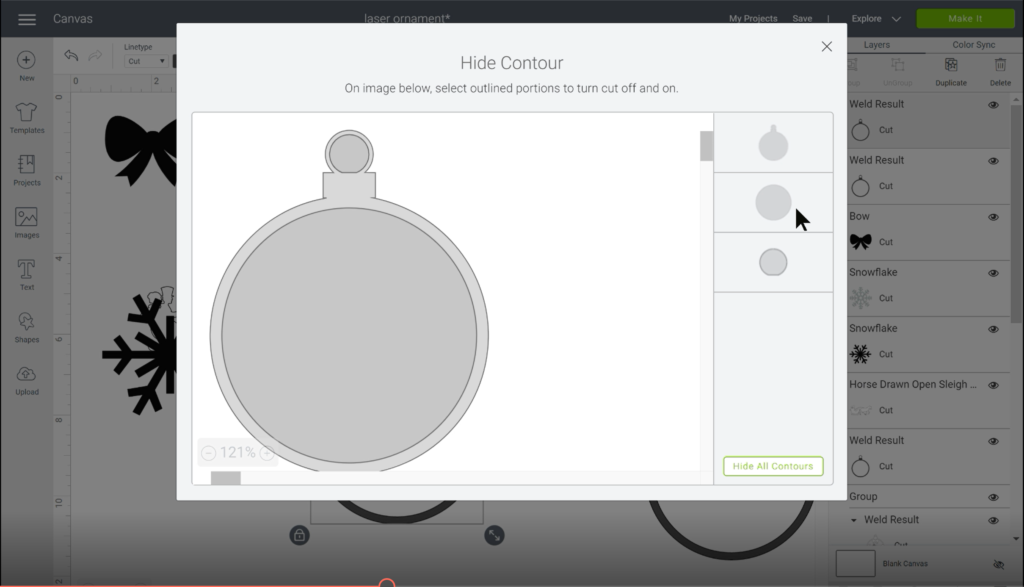
Set that one aside and get another base shape. Now for the middle layer, resize your snowflakes and put them on the corners like the picture below. It is important that the snowflake edges touch the border of your circle.
Once you have the 3 snowflakes on your shape, highlight everything together and hit weld. We’re halfway there to creating your custom 3-layer Christmas ornament in Cricut Design Space.
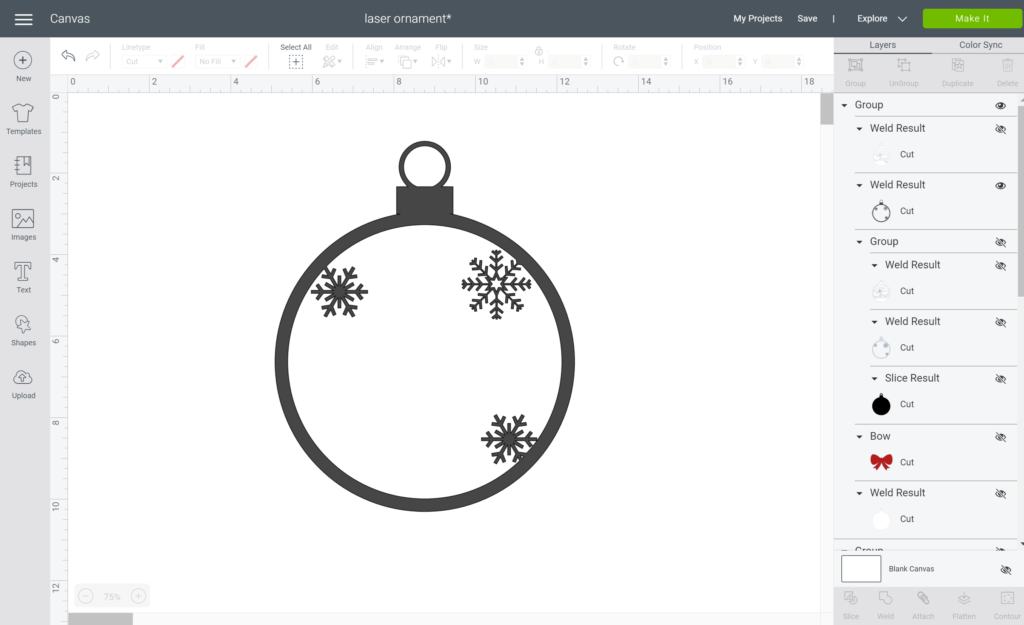
The third layer is the horse and carriage. Grab another ornament base and place your horse and carriage within the circle. Make sure the carriage and horse’s head touch the edges so that you can weld it together. I added a little snowflake on the reins as well.
I then resized the bow and aligned it to the center of the top of the horse and carriage layer. Once you have everything aligned where you want it, highlight everytying and hit weld.
Tip: Place the snowflake layer behind the horse and carriage layer to make sure the snowflakes are visible in the back.
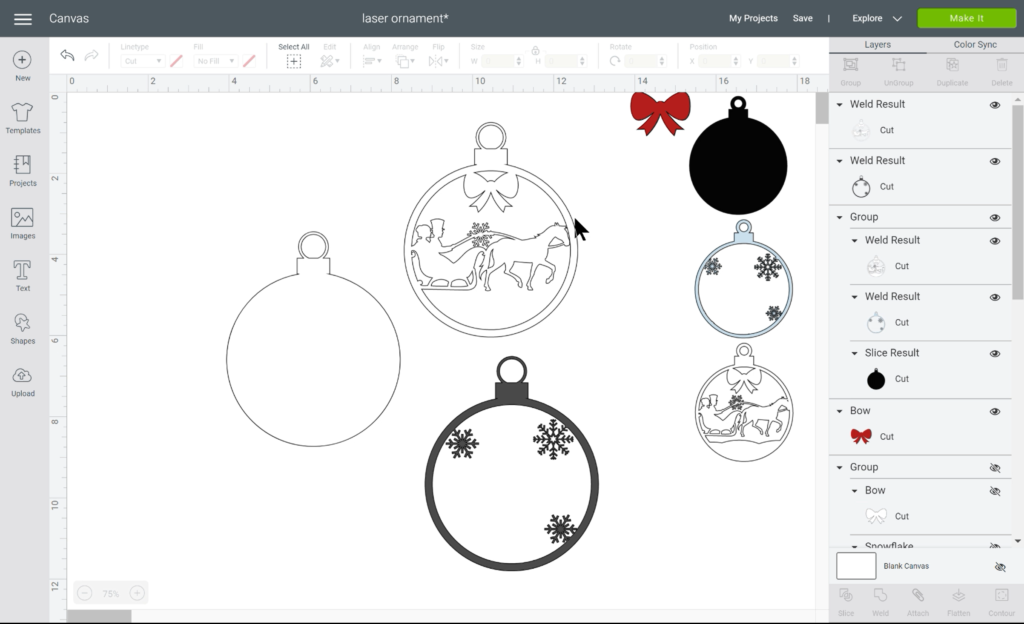
Time for a Snow Mound
So now that all of your 3 layers are done. Let’s make the snow for the bottom of the horse and carriage layer. Since I couldn’t find an image in Design Space, I made my own. Take 3 circles, unlock them and elongate them. I layered them on top of one another and made the middle bump stand taller than the other 2. Once ready, weld them together.
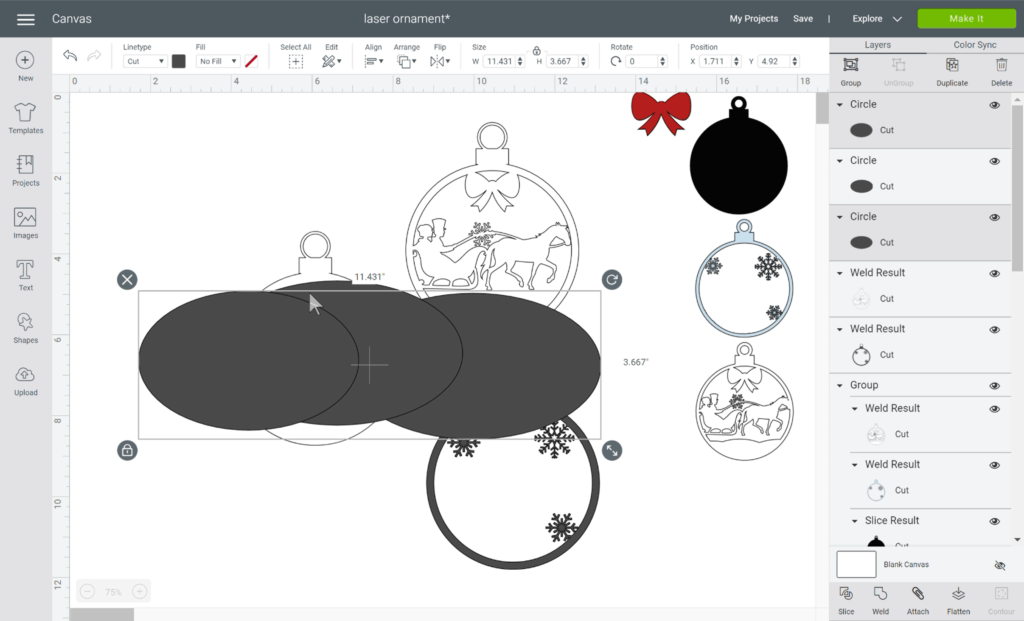
Take your last copy of your ornament base and place the snow mound at the bottom where you want it. Once it looks good, hit the slice button. Remove all of the excess areas.
When you remove the excess you may see that the mound did not slice all the way through. Take another circle, place it within the area of the mound you want and slice it out again.
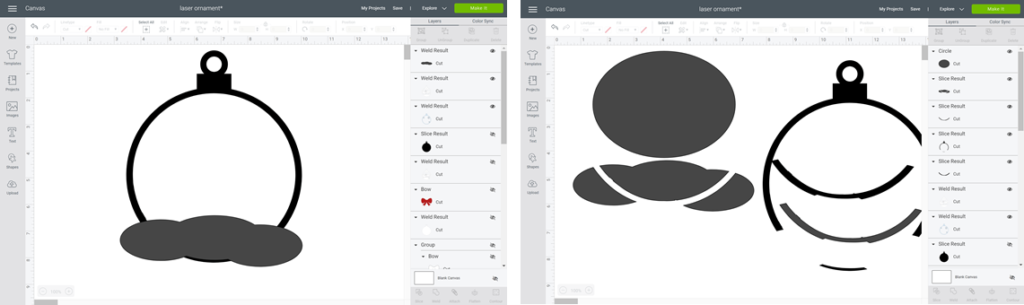
Place your mound at the bottom of the horse and carriage layer and weld it in place. It is now time to assemble your custom 3-layer Christmas ornament in Cricut Design Space.
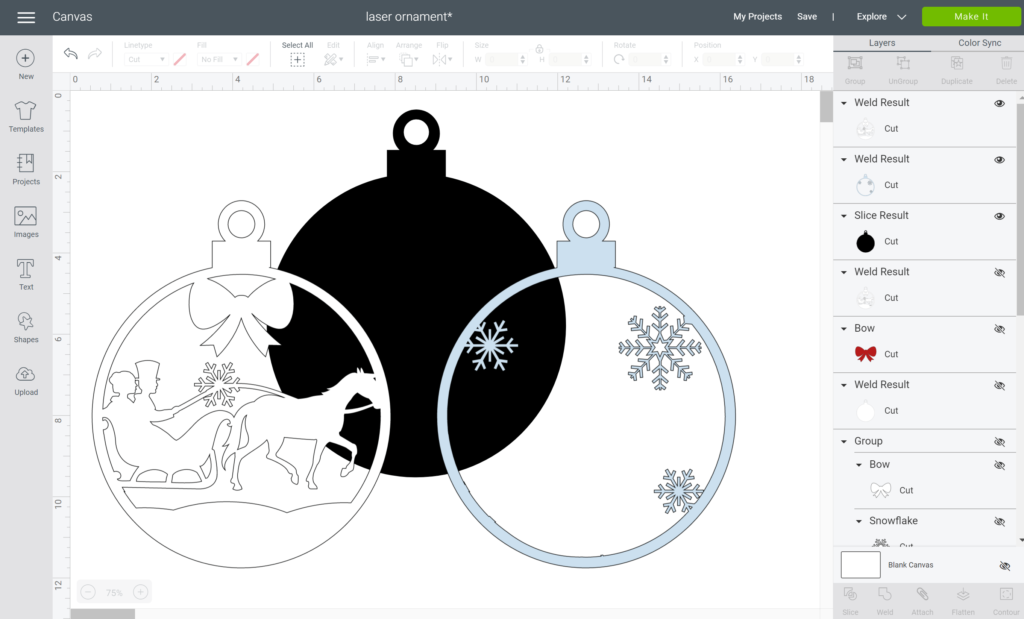
Time for Assembly
Now that all of your layers are complete you can assemble it. I used 3d squares in between the layers and on the bow. Make sure to watch the full process below.
I know this project had A LOT OF STEPS, but I hope you enjoyed it and try it. It really is so much fun to be able to create your own ornaments. ENJOY!
Related Articles:

This post may contain affiliate links which may provide me with a small percentage of purchased items. This does not affect the price of your product but does allow me to continue to provide you great content and free resources.